Hello Friends.
Today we have very interesting topic to discuss. Before start
with the topic I want to ask a very simple question.
In a normal working day, you go to office and start your day
with regular day to day routine tasks in excel. What if one day you go to office
and see a BUTTON in excel, pressing which your all routine task
which requires lot of time done within minutes without any extra efforts.
That magical button is nothing but Macro in Microsoft Excel.
We all know that the Excel is a very powerful tool by Microsoft
which makes many of our work very efficient, easy and manageable. Excel have many
inbuilt functions for our daily routine work such as sum, sumif, vlookup, hlookup,
etc. This all are the basic functions of excel or around 20 – 30% of excel.
Many of us actually don’t know the real power of excel i.e. Macro.
In this blog we are going to cover following topics: -
1)
What is Macro?
2)
Why Macro?
3)
In which Platform Macro is written?
4)
How to enable Macro in MS Excel?
So, let’s begin our ride with the very first Question i.e.
Q1) What is Macro?
· Macro is a piece of code.
· It act as an instruction to execute an action or set of actions.
· When we are creating the macros, we are actually recording combinations of various conditions, formulas, keystrokes, mouse clicks, etc.
· So, in simple words macro is the recording of some steps we require to execute in excel.
Q2) Why Macros?
a) Repetitive Tasks: -
As we discussed in beginning when we need to
perform a task repeatedly, macro can record the same and do it as many times we
want within a fraction of time. Thus, it helps saving in lot of time.
For example, suppose you have to do sum or additions in various rows in excel, the macro can do it in just with a click.
For example, suppose you have to do sum or additions in various rows in excel, the macro can do it in just with a click.
b)
Performing Complex Task: -
Not only the repetitive task, the macro also helps in performing difficult or complex task.
For example, if you have common data in two sheets having thousand of rows and you need to find out which rows are mismatched or having some error, you can easily perform the same by just clicking a button.
For example, if you have common data in two sheets having thousand of rows and you need to find out which rows are mismatched or having some error, you can easily perform the same by just clicking a button.
c)
Develop New Formula: -
Through macro
we can create a new formula as per our need. We can also set the name of the formula
as per our choice and use it as a new function in excel.
For example, we can use vlook up function in excel for Right Columns of range only and not for Left Columns, but through macro you can create the function for left column as well.
For example, we can use vlook up function in excel for Right Columns of range only and not for Left Columns, but through macro you can create the function for left column as well.
Q3) In which Platform Macro is written?
·
The instructions or actions to be given is written in the programming language called VBA.
· VBA stands for Visual Basics for Applications.
· Applications here refers to Microsoft Excel, Word and PowerPoint.
· VBA is inbuilt editor provided by Microsoft along with its office where we can keep writing the code for macros to perform.
· VBA stands for Visual Basics for Applications.
· Applications here refers to Microsoft Excel, Word and PowerPoint.
· VBA is inbuilt editor provided by Microsoft along with its office where we can keep writing the code for macros to perform.
Q4) How to enable Macro in MS Excel?
Macro is the developer’s tool. The developer tab by default is not enabled in Excel.
Following are the steps by which we can access or enable the Macro in Excel.
Following are the steps by which we can access or enable the Macro in Excel.
c) Now select Customize Ribbon (in Excel 2010 and
onwards) / Popular (in Excel 2007).
 |
| Customize Ribbon |
e)
You just need to check or tick Developer Option
here.
So, by these simple steps we can easily
enable macro option in MS Excel.
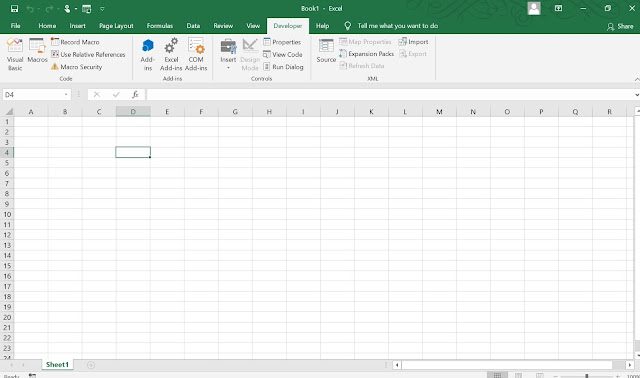
You can refer the following video for 'How to Enable Macro in Excel?':-
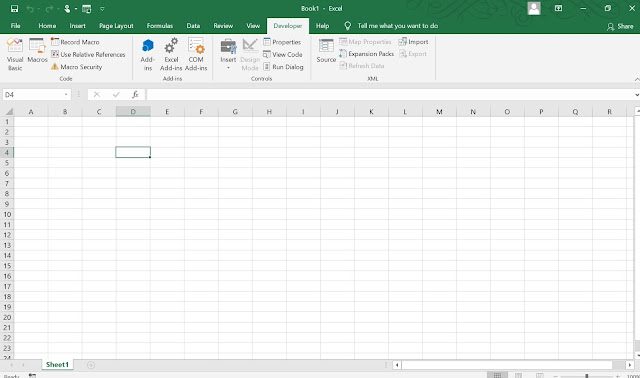
You can refer the following video for 'How to Enable Macro in Excel?':-
Incase you still have some doubts or queries, please give me chance to solve it.
We will come soon again with another interesting topic until then Namaste. 🙏 😊




No comments:
Post a Comment